Guide specific to the Emissions calculator - Tourism and Fisheries. For full documentation access the Emissions Calculator Guide.
The Factors for emissions calculation are updated each year. The purpose of this guide is to descibe how to update the factors. There are thre main steps, translating the factors, updating the calculator and testing.
Translating Factors
The spreadsheet at the bottom of this article contains some old calculations. The factors are taken from the NGERS factors and translated into the same units used by the calculator.
There are some detailed notes in the 4.8 Administration - Emissions Factors section of the Emissions Calculator Guide.
Working through an example, we want to update "Aviation Turbine Fuel". This is "Kerosene for use as fuel in an aircraft" in table 4 in the NGERS factors. The calculator doesn't break out the greenhouse gasses, so we collect the carbon dioxide, methane and nitrous oxide. Watch out that stationary and transport fuels are different factors, so don't confuse with the stationary factor in table 3.
We take C02 value of 68.9, CH4 value of 0.01 and N20 value of 0.7. The energy content factor is 36.8 which we also need.
The emissions factors are in kilolitres, where the calculator uses litres.
- In the spreadsheet there is a calculation, so select the CO2 value for aviation turbine fuel. The calculation is =1*36.8*68.9/1000. So we divide by 1000 to take the calculation from kilolitres to litres. Click onthe tick or press return to input the calculation. The factor we get is 2.53552.
- Repeat for CH4. We have =1*36.8*0.01/1000 giving us a factor of 0 when rounded.
- Repeat for N20 gives a calculation of =1*36.8*0.7/1000 giving a factor of 0.026.
The column titled CO2-e kg gives us a value of 2.562. This is our new factor.
Saving the Factors
Saving the factors is done through the administration interface.
Note that this will change all calculations in the system. There is only one set of factors kept, so all calculations are on 'current year values'.
Firstly you need an administration account. You know that you have access to the administration section if there is a > Administration link  up the top right of the calculator. An administrator can have access to an organisations calculator, but they don't have to have an organisation.
up the top right of the calculator. An administrator can have access to an organisations calculator, but they don't have to have an organisation.
Access the administration area, the factors are kept in 'ResourceType'. This can be found under the 'Technical' and accessing the ResourceType table.

The following is automatically-generated interfaces. You get a table displaying the resource types and can edit the factors by a) pressing on the id link for the relevant factor, using the edit button, changing the factor and saving using the update button.